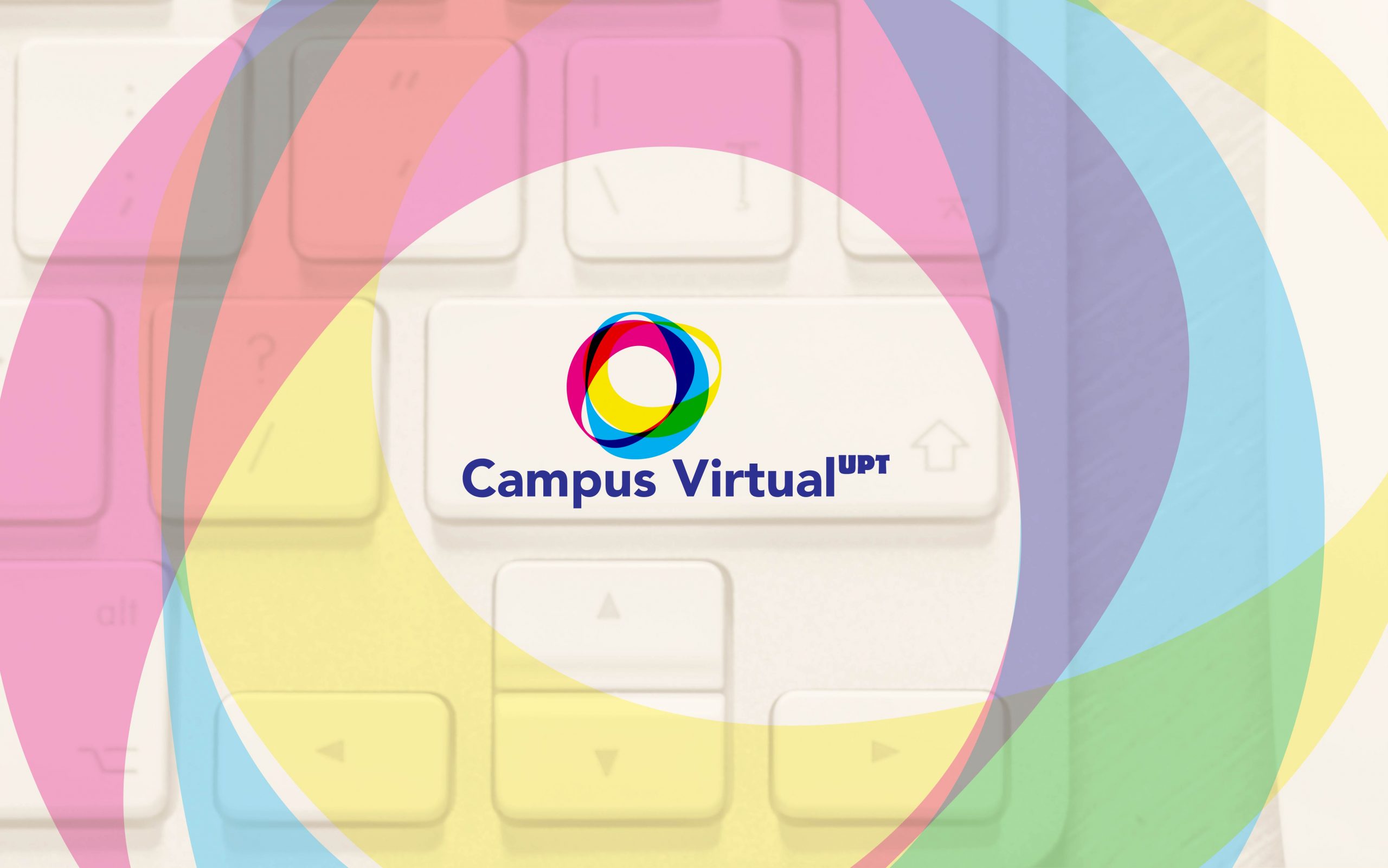
Zoom video conference tutorial
In order to carry out online teaching activities at the Polytechnic University of Timisoara, during the suspension of courses, teachers and students will use Zoom online audio-video conferencing platform.
Steps for the actual video conference:
- Accessing the video conferencing link, in the form of https://zoom.us/j/xxxxxxxxxx, which will be received from the platform administrators. It will open the already installed application.
- Videoconference authentication is done with the email and password previously received from the administrators of the Zoom platform.
How to work with smaller groups of students in a video conference card with all students? When is Zoom Breakout Rooms actually used?
The Breakout Rooms functionality of the Zoom platform is useful if a larger group of students is coordinated by several teachers and it is desired to separate them into subgroups without the need to create separate sessions for each subgroup and with the possibility to meet later.
To learn more about Zoom's online audio-video conferencing platform, you can access the following video tutorial:
Suggestions for sending records to the student
Microsoft OneDrive
Each teacher with the email address @ upt.ro has an associated cloud account called OneDrive, where he can store folders and files up to 1TB (approx. 1000GB).
Microsoft Stream
The Microsoft Stream service is also attached to your @ upt.ro account, and can be accessed at https://web.microsoftstream.com/ with UPT credentials. The limitation is that they must be logged in to the account @ student.upt.ro in order to view the video recording.
Google Drive
A similar solution from Google is Google Drive. It requires an account created on Google, which many of you probably already have (if you are a Gmail user, Youtube, etc.). Google Drive offers 15GB of free storage.
Youtube
There is also the possibility to upload the video to YouTube. As a way for students to access, 2 options can be set: unlisted or public. Video visibility is up to you.